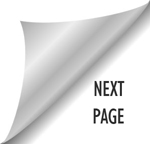THE AVACON GRID
Since AvaCon is an organization dedicated to promoting the growth of the metaverse, it only makes sense that we would have our own outpost in the metaverse too! The AvaCon Grid runs on the OpenSimulator platform, and it houses our public conference center and main office. As of the time of this writing, the grid is relatively new, so we’re still developing all of the content, locations, builds, and areas that will eventually populate the space.

Getting an Account and Logging Into the AvaCon Grid
All members of the AvaCon team should create an account on the grid, regardless of your area of responsibility. We hold our team meetings and other activities on the grid, use the space to plan and organize our work, and host events there, so it’s important that everyone has access and learns how to navigate and feel comfortable using the space.
1. Create Your Account – Go to http://grid.avacon.org:8005/wifi/ and click “Create Account” to request a new account.
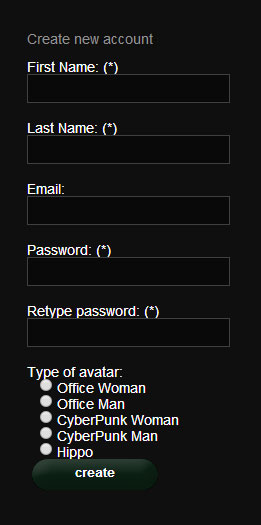
– Enter your first and last name as you would like them to appear for your avatar. Some people use an online identity, while others use their real name, it’s up to you which you prefer.
– Enter the email address where all notifications about your account will be sent.
– Enter a strong password that you will remember.
– Select the type of default avatar account you prefer. You will be able to change your appearance later.
– Click the “Create” button to submit. We’ll need to approve your account before you can log in, so it may take some time for you to receive the approval email.
2. Download and Install the Singularity Viewer – You can think of the viewer like a web browser, just as you can use Firefox, Chrome, or Safari to view webpages, there are many different viewers that can be used to log into OpenSimulator worlds. We recommend and prefer the Singularity viewer. To download Singularity, go to http://www.singularityviewer.org/ and download the correct viewer for your operating system, then install the viewer on your machine.
3. Run & Configure the Singularity Viewer – Once you receive an email that your account has been approved, launch Singularity from your desktop or program menu, then follow these steps:
– Click the “Grid Manager” button at the bottom of the screen.

– In the new window that pops up, click the “Create” button to create a new grid entry.
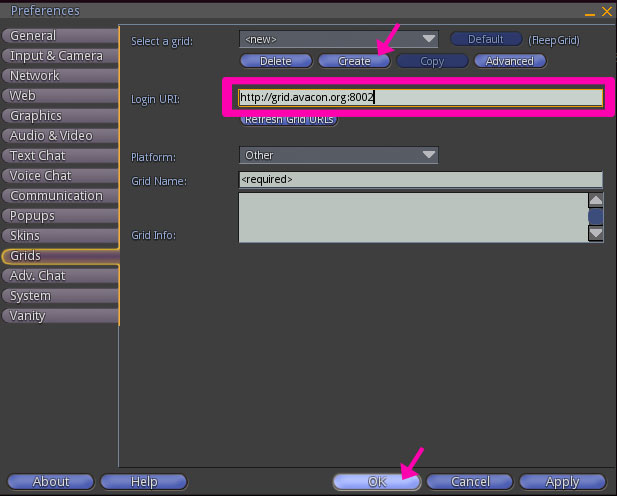
– In the Login URI field, copy and paste this text: http://grid.avacon.org:8002
– Click “OK” button at the bottom of that pop-up window
4. Log Into the AvaCon Grid – At the bottom of the screen, enter the first and last name, and password you selected when you created your account, then select the AvaCon Grid from the pull down menu, and click the “Log In” button. (Note: In the username field, enter your first and last name with a space between in the same field, for example: “Fleep Tuque”.)
You should log in at the lobby of our conference center in the “AvaCon Plaza” region, which is the public welcome area for everyone who visits our grid.