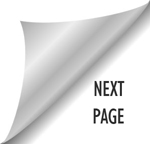GOOGLE DRIVE & SHARED DOCS
Page Sections
Since AvaCon tends to work almost exclusively online, being able to share documents and collaborate in real time has been a necessary part of our work process. We use Google Drive to create, share, and save all of our work files.
In addition, AvaCon understands the importance of maintaining systems backups in order to deliver mission critical services and programs. A major component of mitigating the risk of lost data is to adopt procedures for storing system data securely in multiple digital and physical locations to allow AvaCon to quickly restore any lost files or systems.
For this reason, all AvaCon staff must maintain working copies of files on their local hard drive and use AvaCon’s shared Google Drive to maintain backups of working and source files in the appropriate directory.
Any file that you use or create for AvaCon MUST have a duplicate copy on the AvaCon Google Drive.
Getting Started with AvaCon’s Google Drive
AvaCon has a hosted Google Apps domain, and as you should have seen when you received your account access welcome email, you can access the AvaCon shared files drive as long as you are logged into your first.last@avacon.org email address. You can access your AvaCon email by going to http://mail.avacon.org.
Once logged into your AvaCon email, click the Apps icon in the upper right corner.
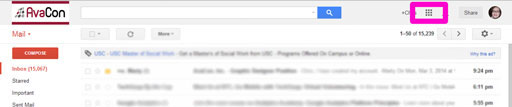
A little window will pop up, click the Drive icon to go to AvaCon’s Google Drive.
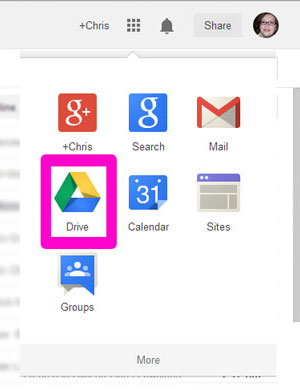
The first time you access the AvaCon Google Drive, you will need to expand the “Shared with Me” directory on the left navigational menu.
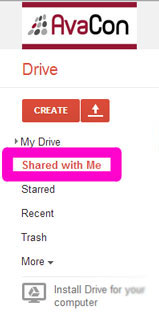
Inside should be several folders shared with you, check the boxes on the left side of each shared folder or file, and click the “Add to My Drive” button at the top of the screen.
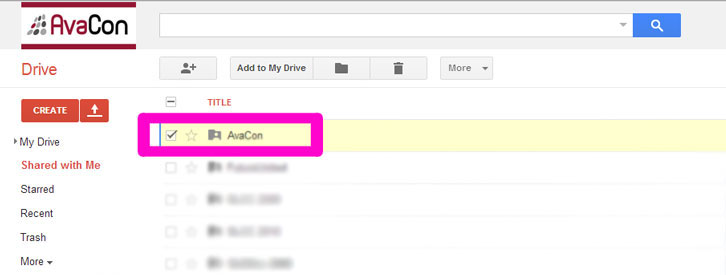
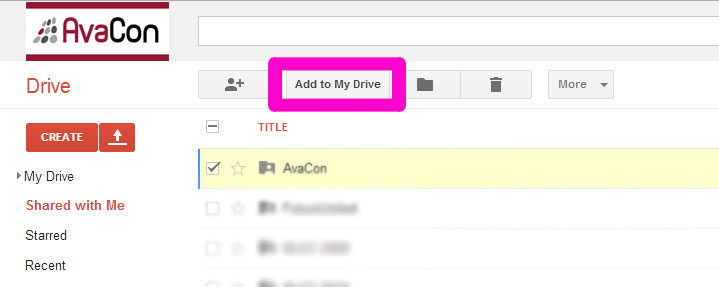
From now on, all of the shared files and folders will be available under the the My Drive directory.
Creating & Sharing New Documents

We have our Google Drive set up so that any document that gets created or added to a shared folder or subfolder will automatically be shared with everyone who has access to the top folder. So for example, the AvaCon Staff directory is shared with all AvaCon staff members, so any file that gets created or added to that folder, or any folder inside that folder, will also automatically be shared with all AvaCon staff. This makes it pretty simple to use so you never have to worry about manually adding sharing permissions.
To create a new file and share it with the team, make sure you have the AvaCon Staff folder, or a subfolder inside, highlighted, then click the Create button to create a new document, spreadsheet, presentation, or drawing. The new document will automatically be added, and shared, inside the folder you have highlighted.
You can also add files of ANY type with the Upload button. We often share PDF files, zip files, and other file types this way.
Collaboratively Editing Docs at the Same Time
In addition to creating or uploading files, we can also collaboratively edit the files in real time with each other – which is one of the nicest features of Google Drive!
A Note About Personal Gmail & Drive Accounts
Many of us have personal Gmail accounts in addition to our AvaCon accounts, and it seems like it would be more convenient sometimes to be able to view and work on AvaCon docs with our personal accounts instead of having to log in and use the first.last@avacon.org account.
Generally speaking, we tend to be willing to extend VIEW access to your personal Gmail accounts, but NOT EDIT privileges, because the security and permissions for accounts outside of our Google Apps Domain can get very complicated. And for creating new documents, you should only ever create documents that are owned by your first.last@avacon.org account, since we need to be able to manage, retain, and own the documents on our domain for document retention and mission continuity purposes.
We do want things to be convenient for you, so long as we can satisfy our business needs at the same time.
Google has also done more work recently on the Chrome browser to make it easier to work in multiple Gmail accounts. Previously, you had to use a different browser (Firefox or IE) if you wanted to use two different accounts at the same time, but now Chrome allows you to select the active account per tab in the upper right corner of the screen. This should make it a little easier to use both your personal account and your first.last@avacon.org account at the same time.
If you have more question about Google Drive, Docs, or how to work with your personal Gmail account, please contact your supervisor.