Resizing a Prim
Now that you’ve seen all the different basic shapes you can rez, it’s time to learn to change their size.
Instruction
You can resize a prim to be larger or smaller. You can also change a prim by changing just one dimension of it. For example, you can begin with a cube, and s-t-r-e-t-c-h it into a rectangle. Just like moving and rotating a prim, you can eyeball a prim’s shape and size, or resize it mathematically. This lesson will teach you how to do both.
Practice
Rez a cube prim on the ground and hold down the CTRL+SHIFT buttons. You should see the arrows on your cube disappear and small colored boxes will appear on each face of the prim, and small white boxes will appear at the vertices of your prim.
Step 1: Resize a Prim Along One Dimension
To stretch the prim along a particular dimension, still holding down the CTRL+SHIFT keys, left click on one of the colored boxes and click and drag to stretch the prim.
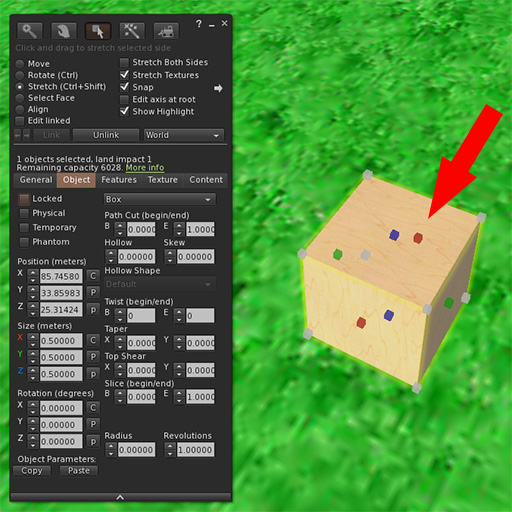
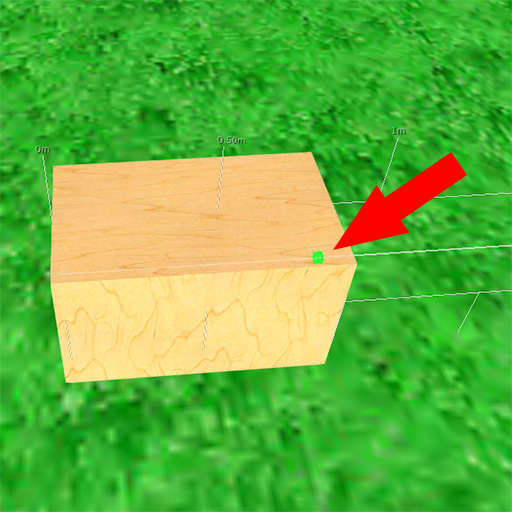
Step 2: Resize a Prim Proportionally
To resize the prim in proportion, click and drag on one o f the white boxes at one of the vertices (corners) of your prim.
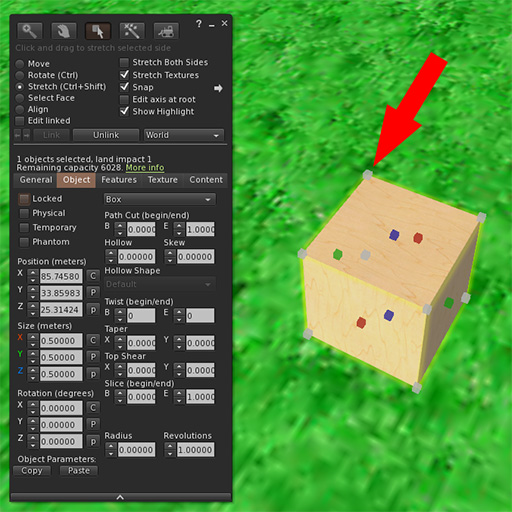
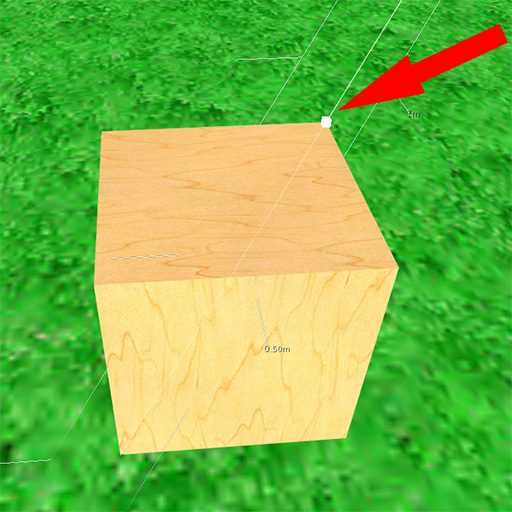
Try this now:Â Practice dragging the different colored squares to alter both the shape and size of your cube. Try making a large flat rectangle, tall thin tower and everything in between.
STEP 3: USING NUMBERS TO RESIZE A PRIM
Just as with positioning and rotating a prim, you can use exact numbers to size a prim. A prim is always rezzed a particular size. A cube, for example, always begins as half a meter (0.500) on each side.
Practice entering different values for each of the axes to see how they affect the size and shape of the cube.
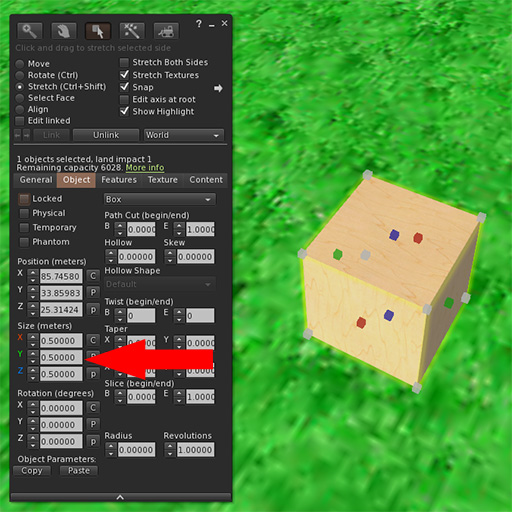
Step 4: Practice stretching and resizing other shapes
Other shapes stretch and size in slightly different ways.
Try this now: Take a few minutes to see how you can alter the other shapes you have to work with.
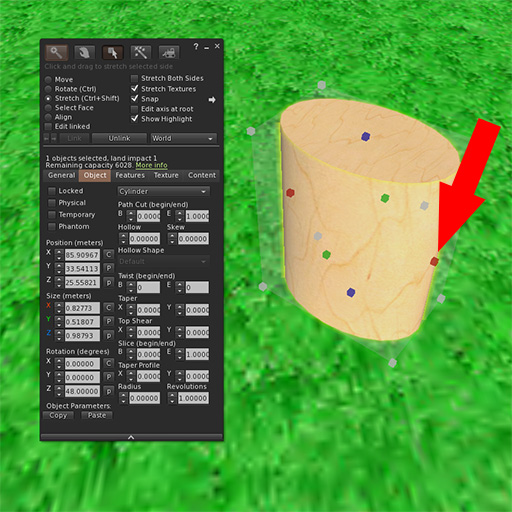
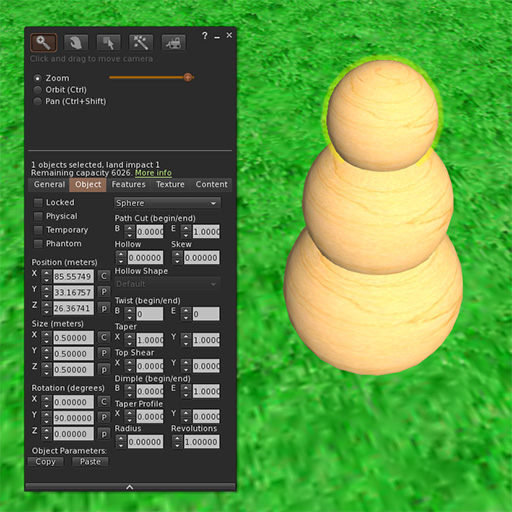
Take some time to create something that takes several prims. You can move prims so they are partially inside each other to create really interesting shapes! When you are done experimenting, make sure to take a few minutes to clean up!
If you are using the PRIMLAND Tutorial game, stop here and continue on the path!
